7 Website Performance Issues That Kill Conversions
9/5/2025 • 20 min read
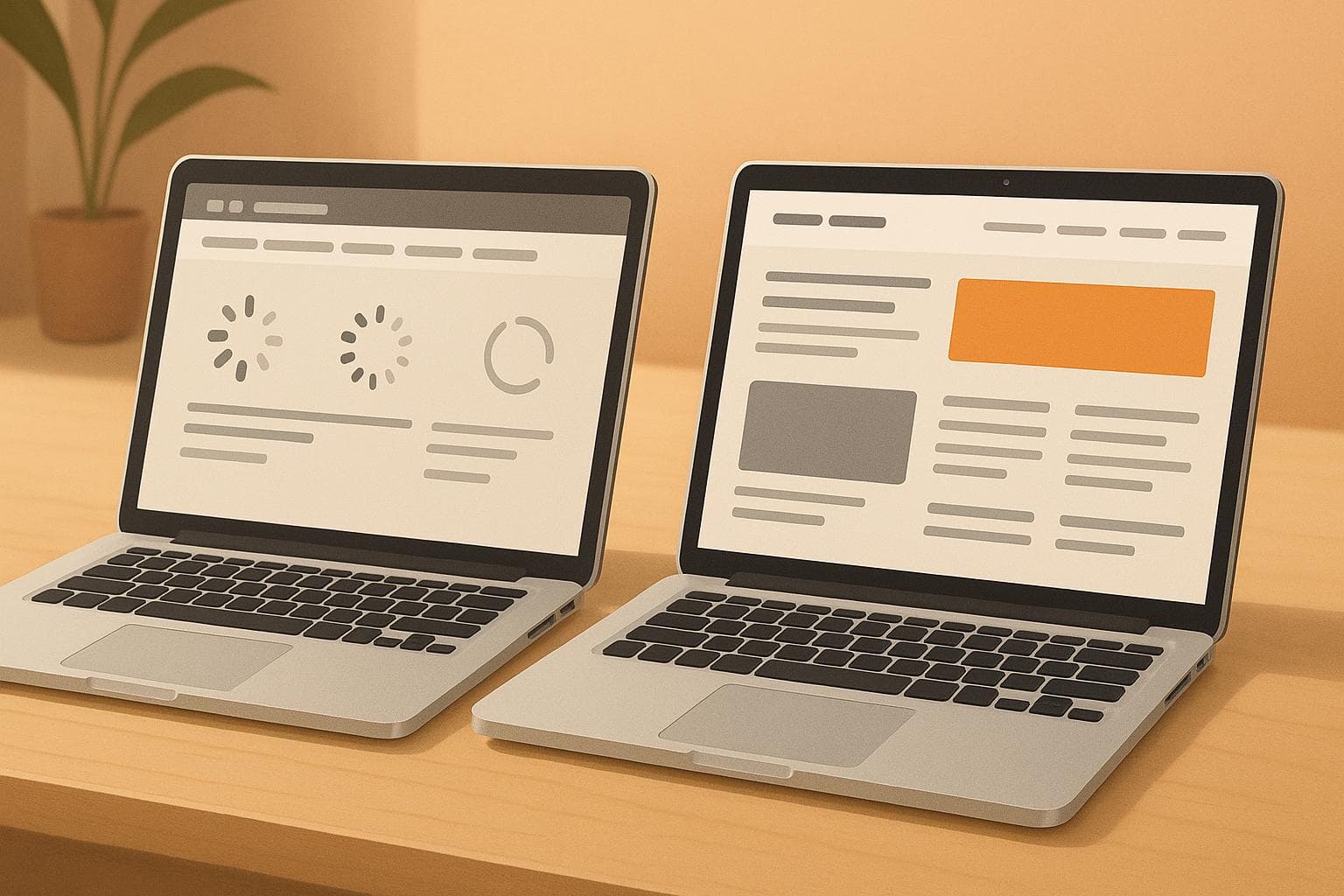
7 Website Performance Issues That Kill Conversions
When your website underperforms, it doesn’t just frustrate visitors - it costs you conversions and revenue. Whether it’s slow page loads, clunky mobile experiences, or confusing navigation, these issues directly impact your bottom line. Here’s a quick overview of the seven most common performance problems and how to fix them:
- Slow Page Load Times: Oversized images, poor hosting, and bloated plugins slow your site down. Compress images, enable caching, and use a CDN to speed things up.
- Bad Mobile Experience: Unresponsive design, tiny buttons, and slow mobile speeds drive users away. Use responsive layouts, optimize for touch, and simplify navigation.
- Bloated Code and Heavy Scripts: Unused CSS, redundant libraries, and third-party scripts create lag. Minify code, audit scripts, and lazy-load non-essential elements.
- Confusing Navigation and Layout: Hidden CTAs, inconsistent menus, and poor search functionality frustrate users. Keep navigation simple, make CTAs clear, and test usability.
- Accessibility Problems: Missing alt text, poor color contrast, and keyboard navigation failures exclude users. Follow WCAG guidelines, test with assistive tools, and fix forms.
- Privacy and Consent Issues: Intrusive cookie banners and unclear consent forms erode trust. Use plain language, avoid pre-checked boxes, and offer easy opt-out options.
- Content That Jumps Around (Layout Shift): Unstable elements like ads or images disrupt user interaction. Set image dimensions, reserve ad space, and preload fonts.
Fixing these issues doesn’t just improve user experience - it makes your site more reliable, builds trust, and increases conversions. Dive deeper into the article for actionable tips to address each problem.
How to EASILY Fix Your Low Converting Website
1. Slow Page Load Times
Nobody likes waiting for a website to load. Slow pages frustrate visitors, drive them away, and can hurt your bottom line. Today’s users expect websites to load quickly - especially on mobile devices. Even a slight delay can lead to higher bounce rates and lost sales.
What Slows Down Your Website?
Several culprits can drag down your site’s performance:
- Oversized images: Uploading high-resolution photos without compressing them can result in massive file sizes. For example, a single unoptimized product image might take up several megabytes, which is far more than what’s needed for web use.
- Server response time: Hosting your site on a budget plan can lead to slowdowns, especially during traffic spikes. Shared hosting environments are particularly vulnerable since traffic on other sites sharing the same server can impact your site’s speed.
- Improper caching: Without proper caching, browsers re-download static resources like images and scripts every time a user visits, slowing things down for repeat visitors.
- Too many HTTP requests: Each element on your page - CSS files, JavaScript, fonts, and tracking scripts - requires a separate server request. The more requests, the longer the page takes to load.
- Bloated plugins and widgets: Features like social media feeds, chat tools, or analytics widgets can add unnecessary weight to your site, especially if they pull content from external sources.
Fixing Load Speed Issues
Want a faster website? Here’s how to tackle the problem:
- Compress and optimize images: Use tools like TinyPNG or convert images to modern formats like WebP. These formats significantly reduce file sizes without sacrificing quality. You can also set up responsive images that adjust to the user’s device, ensuring they don’t download larger files than necessary.
- Enable browser caching: Set caching headers so static files (like images, CSS, and JavaScript) are stored on users’ devices. This way, returning visitors won’t have to reload everything from scratch.
- Use GZIP compression: Compress HTML, CSS, and JavaScript files on your server to reduce their size during transfer.
- Minimize HTTP requests: Combine CSS files, use CSS sprites for icons, and remove unnecessary plugins or widgets to reduce the number of server requests.
- Upgrade your hosting: If you’re on a shared hosting plan, consider switching to managed or cloud hosting to better handle traffic fluctuations.
- Leverage a Content Delivery Network (CDN): CDNs store your content on servers closer to your visitors. For example, if your business is based in the U.S., a CDN ensures users across the country experience faster load times by serving files from a nearby server.
Lastly, tools like CLUNKY.ai can help pinpoint performance bottlenecks by analyzing metrics like Largest Contentful Paint (LCP) and Time to First Byte (TTFB). Once speed issues are resolved, focus on making your site mobile-friendly to keep users engaged, no matter where they’re browsing from.
2. Bad Mobile Experience
With mobile browsing leading the way in the U.S., a clunky mobile experience can drive potential customers away. It's not just an annoyance - it hits your bottom line by reducing conversions and revenue.
Common Mobile Problems
Unresponsive design forces users to pinch, zoom, or scroll horizontally just to read basic content. This makes it harder for them to engage with your site or take action.
Tiny buttons under 44 pixels are hard to tap. When buttons are too small, users miss their target or click the wrong thing. This can lead to frustration, abandoned carts, and lost sales.
Slow mobile loading speeds hurt conversions. Many users browse on cellular networks, which can struggle with sites overloaded by large images or heavy scripts. A slow site often means lost customers.
Annoying pop-ups and interstitials that take over the screen create another hurdle. If they’re hard to close or appear too soon, users may leave your site entirely. Plus, these can hurt your search rankings under Google's mobile usability rules.
Broken or awkward mobile forms ruin the checkout process. Fields that don’t trigger the right keyboard, zoom in unexpectedly, or fail to work with password managers can frustrate users enough to abandon their purchase.
Each of these issues chips away at user satisfaction and conversion opportunities.
Making Mobile Sites Work Better
You can fix these problems with targeted improvements.
Start with responsive design. Your site should automatically adjust to fit any screen size. Use flexible grids, scalable images, and CSS media queries to ensure your content looks great on all devices.
Design buttons for fingers, not mice. Make sure all clickable elements are at least 44 pixels high and wide, with enough space between them to avoid accidental clicks. This makes navigation easier, even for users with larger fingers or gloves.
Speed up your mobile site. Compress images, lazy-load content below the fold, and serve smaller image sizes specifically for mobile devices. Tools like CLUNKY.ai can help identify performance issues and suggest fixes.
Simplify navigation. Replace complicated dropdown menus with hamburger menus or tab-based navigation. Ensure users can reach key pages within two taps from anywhere on your site.
Test your forms on real mobile devices. Make sure input fields trigger the right keyboards - for example, numeric keypads for phone numbers and email keyboards for email fields. Enable autofill and remove unnecessary fields to make the process faster and easier.
Rethink your pop-ups. If you use them, make sure they’re easy to close and don’t block important content. Consider alternatives like slide-in notifications or banners that are less intrusive.
Improving your mobile experience isn’t just about shrinking your desktop site - it’s about reimagining how users interact with your content on touchscreens. A fast, seamless, and intuitive mobile site can guide users toward conversions instead of pushing them away. Focus on removing obstacles and creating a user-friendly journey.
3. Bloated Code and Heavy Scripts
Your website's code could be quietly sabotaging your conversions. When developers overload pages with unnecessary JavaScript, tracking scripts, or unused CSS, the result is a sluggish, frustrating experience for users. Every extra line of code adds weight, forcing browsers to work harder to load your site.
Heavy scripts don’t just slow things down - they create a domino effect of problems. Pages take longer to load, interactive features may lag, and mobile users on slower networks often abandon the site altogether. All of this leads to fewer conversions and lost revenue.
Types of Code Problems
Here’s a closer look at the specific coding issues that can drag down your website’s performance:
- Oversized JavaScript bundles: Many sites load entire libraries when only a small portion of the code is actually used. For example, a 300KB JavaScript framework might be loaded just to run a simple image carousel that could be handled with 10KB of custom code.
- Unused CSS bloat: Pre-built themes and frameworks often come with unnecessary styles for components you’re not even using - like extra grid systems or animations - adding needless weight to your site.
- Third-party script overload: It’s easy to pile on tracking pixels, chat widgets, social media buttons, and analytics tools. But these scripts can quickly bog down your site, especially if their performance impact isn’t considered.
- Render-blocking resources: Poorly organized CSS and JavaScript files can prevent your page from displaying until everything loads. This often leaves users staring at a blank screen, waiting for non-essential code to finish downloading.
- Duplicate libraries: Some sites mistakenly load multiple versions of the same library, like jQuery, or duplicate functionality across different scripts. This redundancy forces browsers to do double the work.
Just like optimizing images or improving mobile performance, cleaning up your code can have a direct and immediate impact on both speed and conversions.
Cleaning Up Website Code
Fixing these issues requires a focused approach to streamline your code.
- Audit and remove unused scripts: Go through your site and eliminate old tracking codes, plugins, or widgets that are no longer in use. Many sites carry leftover baggage from past campaigns or abandoned features.
- Lazy-load secondary scripts: Prioritize loading essential features first. Non-critical elements like chat widgets or social sharing buttons can load after the main content is visible, ensuring a smoother user experience.
- Minify and compress code files: Strip out unnecessary spaces, comments, and formatting from your CSS and JavaScript. Tools like CLUNKY.ai can help identify performance bottlenecks and suggest optimizations.
- Bundle and split files smartly: Group small files together and break up large ones so each page only loads the code it needs. For example, an e-commerce site shouldn’t load checkout scripts on product browsing pages.
-
Use modern loading techniques: Add
deferorasyncattributes to your JavaScript files. These attributes allow browsers to load scripts without delaying page rendering, improving the overall experience. - Regularly review third-party integrations: Conduct quarterly audits to assess whether each external script still adds value. If a social media widget isn’t generating engagement, remove it instead of letting it drag down your site.
- Optimize CSS delivery: Inline critical styles for above-the-fold content, so users can see the main layout immediately. Load the remaining stylesheets asynchronously to improve perceived load times.
Streamlining your code isn’t just about speed - it’s about creating a better experience for your users and boosting your bottom line.
4. Confusing Navigation and Layout
If visitors can't easily find what they're looking for or struggle to move around your site, they'll leave. Just like a slow-loading page can frustrate users, a confusing layout or poor navigation can stall conversions. Even a visually appealing site won't succeed if users can't complete key actions like making a purchase or contacting you.
When users are forced to spend extra effort on basic tasks, they get frustrated and leave before converting. This added "cognitive load" drains their energy, making them abandon your site.
Navigation Problems to Avoid
Certain navigation missteps can quietly sabotage your conversion rates. Here are some common ones you should watch out for:
- Hidden call-to-action buttons: When your main call-to-action (CTA) is hard to spot, blends into the design, or uses vague language like "Learn More", users might overlook it. If the button is buried below the fold or moves to different places on different pages, it adds to their confusion.
- Inconsistent menu placement: Changing the location of your main navigation - like having it at the top on one page and in a sidebar on another - throws users off. Similarly, using different labels for the same sections forces visitors to relearn your site with every click.
- Overloaded dropdown menus: Dropdowns with too many options or several layers of sub-menus overwhelm users. Faced with this complexity, many give up and leave.
- Lack of effective search functionality: If your site doesn’t have a search bar or the results don’t match what users want, they hit a dead end. This often leads to abandoned sessions.
- Unclear visual hierarchy: When everything on a page seems equally important, users struggle to figure out where to focus. If secondary elements overshadow key content, they might miss the next step in their journey.
- Desktop-first navigation on mobile: Menus that rely on hover effects or require precise clicks don’t translate well to mobile devices, creating a frustrating experience for users on the go.
Fixing these issues is essential to creating a smooth and intuitive user experience.
Building Better Navigation
Now that we’ve covered the common pitfalls, here are some actionable strategies to improve your site’s navigation and drive conversions:
- Make CTAs impossible to miss. Use bold, contrasting colors that stand out from your site’s palette. Place them prominently above the fold and use action-driven text like "Start Your Free Trial" or "Get Your Quote Today." Keep the placement consistent across all pages so users always know where to find them.
- Establish a clear visual hierarchy. Use size, color, and spacing to guide users’ attention. For example, the main headline should be the largest text on the page, followed by smaller subheadings and body text. Important buttons and links should visually stand out.
- Simplify your menu structure. Limit your main navigation to five to seven categories. Use clear, descriptive labels that resonate with your audience. If subcategories are necessary, keep dropdowns shallow and easy to navigate.
- Enhance search functionality. Place the search bar in a prominent location. Include autocomplete suggestions and ensure search results are accurate and well-organized. For larger catalogs, add filters and sorting options to help users narrow down their search.
- Maintain consistent navigation patterns. Keep menus, labels, and design elements uniform across all pages. Users should feel confident navigating your site without having to relearn its structure.
- Optimize for mobile navigation. Use touch-friendly designs with buttons at least 44 pixels tall and enough spacing between clickable elements. Sticky navigation that stays visible as users scroll can also improve the mobile experience. Test your mobile interface on real devices to ensure it’s user-friendly.
- Add breadcrumbs and page indicators. Help users understand their location within your site, especially on e-commerce or content-heavy platforms. Breadcrumbs make it easier for visitors to backtrack or explore related sections.
If you're unsure where your navigation falls short, tools like CLUNKY.ai can analyze your site and provide tailored recommendations to streamline user flow and minimize friction in your conversion funnel.
sbb-itb-641714f
5. Accessibility Problems
If your website isn’t accessible to everyone, you’re not just excluding individuals with disabilities - you’re also potentially losing out on customers and revenue. Accessibility barriers can prevent a significant number of users from engaging with your site, many of whom represent considerable purchasing power.
On top of the ethical reasons to prioritize accessibility, there’s a legal aspect to consider. The Americans with Disabilities Act (ADA) extends to websites, and businesses increasingly face lawsuits for non-compliance. Beyond avoiding legal risks, creating an accessible website can improve the experience for all users, which often translates to better overall performance and engagement.
Common Accessibility Mistakes
Accessibility issues often arise from neglecting basic design principles that affect how users interact with your site. These oversights can create obstacles that prevent people from completing actions like purchases or sign-ups.
- Missing alternative text for images: Without descriptive alt text, users relying on screen readers can’t interpret the content of images. This is especially critical for product photos or images conveying important information.
- Poor color contrast: Text with insufficient contrast can be unreadable for users with visual impairments, such as color blindness or low vision. This applies to everything from body text to buttons and form labels.
- Keyboard navigation failures: Some users rely entirely on keyboards to navigate. If interactive elements like forms, buttons, or dropdown menus can’t be accessed via the keyboard, these users are effectively locked out.
- Form accessibility issues: Forms without proper labels, vague error messages, or unclear required field indicators can frustrate users and completely block those using assistive technologies.
- Auto-playing media: Automatically playing videos or audio can disrupt users with cognitive disabilities or interfere with screen readers, creating a confusing experience.
- Insufficient heading structure: When headings skip levels (e.g., jumping from H1 to H3) or are used inconsistently, screen reader users struggle to understand the page’s layout and content hierarchy.
By addressing these common pitfalls, you can make your site more inclusive while maintaining usability for all visitors.
Meeting Accessibility Standards
Improving accessibility isn’t just the right thing to do - it directly supports your site’s performance goals by enhancing user trust and increasing conversion rates. And making your site accessible doesn’t mean starting from scratch. Small, thoughtful updates can make a big difference.
Start by following the WCAG 2.1 Level AA guidelines, which provide clear standards for accessibility. These guidelines focus on four core principles: content must be perceivable, operable, understandable, and robust. In practice, this means offering text alternatives for images, ensuring keyboard navigation, using plain language, and building clean, semantic code.
Here are some practical steps to get started:
- Use semantic HTML: Properly structure your content with heading tags (H1, H2, H3) in logical order, use lists for grouped items, and ensure form inputs have clear labels. This helps assistive technologies interpret your content accurately.
- Test with assistive tools: Navigate your site using a screen reader or just a keyboard (Tab key) to identify issues that automated tools might miss.
- Add descriptive alt text: For images, provide concise descriptions that explain their purpose. For decorative images, use an empty alt attribute (alt="") so screen readers skip them. Complex visuals like charts can include detailed explanations in the surrounding text.
- Ensure proper color contrast: Meet WCAG’s minimum contrast requirements and avoid relying solely on color to communicate important information. Use text labels or icons as additional cues.
- Design accessible forms: Include clear labels, helpful instructions, and detailed error messages. Make sure required fields are marked and error messages explain how to fix issues.
Tools like CLUNKY.ai can automatically scan your website for accessibility violations, offering actionable recommendations to improve the user experience and boost conversion rates.
Lastly, consider publishing an accessibility statement on your site. This demonstrates your commitment to inclusivity and provides users with a way to report any barriers they encounter.
6. Privacy and Consent Issues
Users today expect straightforward and transparent data practices. A smooth, privacy-friendly experience doesn't just build trust - it can also lead to better conversions. When privacy practices are thoughtfully integrated, they instill confidence while ensuring that legal requirements are met without disrupting the user journey. Let’s dive into some common missteps in consent forms that can harm the user experience.
Problems with Consent Forms
Consent forms and cookie banners often become a source of frustration when they’re poorly designed. Take intrusive cookie banners, for example - those that block content or require multiple clicks just to manage preferences. These create unnecessary friction. Pre-checked consent boxes are another issue, as they push users into agreeing to data collection they might not actually want. Add to that confusing language or legal jargon, and users are left unsure about what they’re agreeing to.
Some tactics, like confirmshaming, go a step further. For instance, labeling a reject button with phrases like "No, I don’t want a better experience" manipulates users into giving consent they might otherwise withhold. Similarly, making it easy to give consent but deliberately difficult to withdraw - such as hiding opt-out options or requiring multiple steps - further erodes trust. These practices not only frustrate users but can also lead to churn.
Making Consent Simple
The solution lies in rethinking how consent is presented. Instead of treating it as a hurdle, consider it a conversation with the user. By focusing on clarity and giving users control, you can create privacy workflows that comply with regulations while also fostering trust and boosting engagement.
Start by using plain, easy-to-understand language in consent forms and privacy notices. Replace legal jargon with clear explanations of what data is being collected, why it’s needed, and how it benefits the user. Break up dense text with bullet points and headers to make it more digestible. Aim for a “one-minute rule,” ensuring users can review and adjust their privacy settings in under 60 seconds. This keeps the process efficient while maintaining compliance.
Use clickwrap agreements to secure explicit consent. These should require users to actively click “I Agree,” and avoid pre-checking boxes. Accessibility is key too - design interfaces with high-contrast colors, readable fonts, and keyboard navigation to ensure everyone can easily interact with them.
Empower users by offering clear, actionable options for managing their data. A centralized privacy dashboard is a great way to do this. It allows users to view, download, or delete their data, as well as adjust cookie settings with simple toggles. Periodic reminders to review privacy preferences can also be helpful, framing them as a service rather than an obligation.
Finally, design consent flows that are flexible enough to adapt to evolving privacy regulations. Tools like CLUNKY.ai’s dCLUNK™ scanning tool can help identify compliance and user experience issues in your privacy workflows, ensuring they build trust instead of undermining it.
7. Content That Jumps Around (Layout Shift)
Picture this: you’re about to click the "Buy Now" button on a product page, and suddenly, an ad loads above it, pushing everything down. Instead of finalizing your purchase, you accidentally click on the ad and get redirected elsewhere. Frustrating, right? This annoying phenomenon is called layout shift, and it’s one of the quickest ways to drive potential customers away.
Layout shift happens when visible elements on a page unexpectedly move while someone is trying to interact with your site. This disruption can lead to accidental clicks, form errors, and abandoned sessions - ultimately hurting your conversions. Google takes this issue so seriously that it made Cumulative Layout Shift (CLS) a key part of its Core Web Vitals metrics, meaning it directly affects your search rankings.
The consequences are immediate and costly. When users can’t trust that buttons or forms will stay where they expect, they hesitate. This hesitation translates into fewer clicks, abandoned shopping carts, and lower form completion rates. Even worse, users who experience significant layout shifts are less likely to return to your site.
Why Content Shifts Happen
To fix layout shifts, you need to understand what causes them. Most occur because browsers don’t know how much space certain elements need until after they load.
One of the biggest culprits? Images without defined dimensions. When you don’t include width and height attributes, the browser doesn’t know how much space to reserve. It starts with zero space, then adjusts as the image loads, shifting everything else in the process. This issue is especially noticeable on slower internet connections.
Advertisements and embedded content are another common cause. Ad networks often don’t provide the exact size of an ad until it’s ready to display. Without a reserved space, the ad forces nearby content to move as it loads. The same problem occurs with embedded videos, social media widgets, and third-party elements that load asynchronously.
Web fonts can also create layout shifts. Initially, browsers use fallback fonts while custom fonts load in the background. When the custom font finally appears, its different dimensions can cause text to reflow, shifting nearby elements. This is particularly noticeable with decorative or highly stylized fonts.
Finally, dynamic content injection - like cookie banners, notification bars, or personalized recommendations - can disrupt the layout. These elements often appear after the initial page load, pushing content down unexpectedly. Even small additions, like "Recently viewed" sections, can cause a noticeable shift if not handled properly.
Stopping Layout Shifts
The good news? You can prevent layout shifts with some proactive planning.
Start by defining dimensions for all images. Always include width and height attributes in your HTML, even for responsive images. Modern browsers use these attributes to calculate aspect ratios and reserve the correct amount of space. For responsive designs, use CSS to maintain aspect ratios while allowing images to scale.
Reserve space for ads and dynamic content by creating containers with fixed dimensions. For example, if an ad is 300x250 pixels, set up a placeholder of the same size. If the content size varies, use the largest expected dimensions to ensure enough space. This keeps your layout stable and predictable.
Optimize font loading to minimize text reflow. Use the font-display: swap CSS property, which tells browsers to show fallback fonts immediately and replace them with custom fonts once they’re ready. For even better results, preload critical fonts and choose fallback fonts with similar dimensions to your custom ones.
Include dynamic elements in your initial HTML to avoid unexpected shifts. Instead of injecting cookie banners or notifications after the page loads, render them as part of the initial HTML. You can hide or display them as needed, but their reserved space will prevent any sudden movement.
For a more technical approach, tools like CLUNKY.ai’s dCLUNK™ scanning tool can help you measure CLS scores and identify problem areas on your site. Regular monitoring ensures you catch new issues before they affect user experience or conversions.
Conclusion: Fix These Issues to Boost Conversions
Website performance problems do more than just irritate visitors - they directly affect your revenue. Slow-loading pages, frustrating mobile experiences, or unexpected content shifts act as hurdles between your users and the actions you want them to take. Each of these issues chips away at your site's ability to convert visitors into customers.
On top of that, accessibility challenges can alienate an entire group of potential customers, making your site less inclusive. Ignoring these problems doesn’t just harm user experience - it results in lost opportunities and ongoing revenue declines.
The upside? These problems can be resolved with focused effort. Performance issues often creep in over time as new features, content, or third-party tools are added. Regular monitoring is key because what works smoothly today might bog down tomorrow without proper attention.
FAQs
How do I know if slow page load times are hurting my website's conversions?
To determine whether slow page load times are affecting your conversions, start by using tools like Google PageSpeed Insights or GTmetrix. These tools can pinpoint specific performance issues and provide detailed load time metrics for your website.
Once you’ve gathered this data, compare your site’s load times with your conversion rates over the same periods. If you spot a decline in conversions during times of slower performance, it’s a clear sign that page speed is influencing user behavior. Studies reveal that even a one-second delay can lead to a 4% to 7% drop in conversions, and for retail websites, the impact can be even harsher - up to a 20% decrease per second of delay. Tackling these delays quickly can go a long way in maintaining and boosting your conversion rates.
What are the best practices for making my website accessible to everyone, including users with disabilities?
To ensure your website is usable by everyone, including individuals with disabilities, it's crucial to follow the WCAG 2.1 guidelines. These guidelines emphasize making your content easy to perceive, navigate, understand, and interact with. Some practical steps include:
- Adding descriptive alt text to images so screen readers can convey their meaning.
- Using a strong color contrast between text and background for better readability.
- Designing for seamless keyboard navigation.
- Writing in clear, straightforward language to enhance comprehension.
Additionally, compliance with legal standards like the ADA and Section 508 is a must. These regulations mandate accessibility for individuals with disabilities. By focusing on accessibility, you not only adhere to legal requirements but also create a more inclusive and user-friendly experience for everyone.
What are the best ways to test and improve my website's mobile performance to increase conversions?
To improve your mobile website's performance and boost conversions, begin by testing it on actual devices to uncover any usability problems. Leverage tools to assess its speed, responsiveness, and overall functionality. Key areas to focus on include cutting down page load times by compressing images, reducing redirects, and enabling browser caching.
Make sure your design is responsive and easy to navigate by simplifying menus and reducing the steps required for actions like making a purchase or signing up. Consistently monitor your site’s performance and tweak it as needed to ensure a seamless and engaging mobile experience.
Related Posts
Tags AccessibilityPerformanceUser Experience
Category Website Optimization